Welcome again to the New Media Lab.
We have just a few requests and reminders:
- Being on the schedule requires a bio page. Please email your schedule preferences anytime after you submit your bio.
- Please record your hours on the time log hanging from the rack by the door. A record of the lab’s use is generally helpful, and, for those receiving stipends, your recorded hours support our ability to provide funding.
- We leave the lab locked when no one is around. If you’re the last to leave, even if someone has said she or he is coming back, please turn off the lights and lock the door. If anyone is locked out or needs access outside of normal staff hours, security can open the room.
- If you need to print, please use the Konika Minolta printer. It’s faster and uses more affordable supplies.
- New Media Lab general meetings are once per month when classes are in session. The NML website lists the date and time of each, as does the chalkboard above the fridge near the printers.
- Please log out from your computer when you leave.
Create your bio and program pages
As you begin your work, it is important for the public face of the lab that you create your bio and project page on the NML website. The site is built in WordPress, and you can login by following the link in the footer of each page, using the credentials emailed to you. If you cannot find the email or have problems, you can also reset your password on the login page.
You can work on drafts of your bio and project pages in whatever order you like, but your bio page must be submitted at the same time as or before you submit your project page. The site needs to pull info such as your name and department from your bio page to display on your project page.
Create your bio
On the first page, after logging in, you may also change your user preferences. After changing your password, look in the left side Dashboard menu under “People,” and select “Add New” to create your bio page. Please write your bio, upload a photo of yourself, and provide your contact information. You may save drafts as needed.
Each time you save, you will be warned if any components are missing or incomplete. Please check the top of the page for any warnings, and please scroll to the bottom of the page to look for any fields you’d like to complete. When you have provided all the necessary material, click the button to “Submit for Review.” Andrea and/or Joe may suggest edits and ask you to look at the material again before it is published.
Create your project page
In the left menu, under “Projects,” select “Add New” to create a page for your project, which should also be submitted for review. Your project description must be accompanied by a short description and a project icon. Please scroll to the bottom of the page to double check that you complete all the requested fields. Your icon should be 120 pixels wide by 260 pixels tall (or can be a larger image with the same aspect ratio, 6:13). Some NML researchers choose to make their icons slices of larger images; others prefer to design custom icons. Icons are used where projects are listed or featured, such as on the main Projects page, on which you can hover over project names for examples of project icons. Andrea Vásquez can consult on the image selection and/or creation.
We strongly encourage images on your pages. If you do not add an image in the content editor, your project icon will appear on your page automatically. However, to show your icon with a caption, you must include it both as the featured image and in the text editor (such as by using the “Add Media” button). Always caption images of people, places, and most anything else other than abstract art.
Styling text, adding images, and editing best practices
We aim both to keep a consistent aesthetic across the NML website and to maximize accessibility for screen readers, search engines, and mobile devices. To that end, please use the tools provided by the WordPress editor to style your text, and follow best practices for editing web text. We ask that you keep in mind a few guidelines:
- Please do not excessively bold or italicize text, and please do not use capital letters for emphasis. To include headers for sections of your page, in the second row of the editing tools, change “Paragraph” to “Header 2” (Header 1 is the page title). “Header 3” should mark subsections.
- To include image captions, first place an image into your text with the “Add Media” button. Then click the image and add your caption in the appropriate field.
- When pasting text, please paste it as plain text and then format it. The “Paste as Plain Text” tool in the editor (marked by a clipboard with a T) can help remove formatting. Pasting styled text and using ad hoc styles can cause unexpected problems, some of which are specific to certain browsers or mobile devices, making them particularly hard to detect.
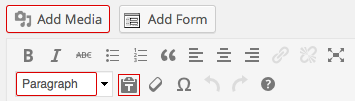
WordPress editing tools mentioned above: “Add Media,” the “Paragraph”/“Header X” selection menu, and the “Paste as Plain Text” tool
Keeping your pages current
Keeping your bio and project pages up to date is your responsibility as an NML researcher. Please check each at least several times per semester, and add or edit them as appropriate.